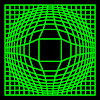Instructions
- XLogo code
There are several ways to run the programs from this site.
Copy and Paste
- In your browser, click and drag with the mouse to highlight all the code.
- Copy the selected text to the clipboard. Use the browser menu or keyboard shortcut.
- Switch to XLogo and open the Editor window by clicking on the editor button.
- Paste the text into the editor. Use the XLogo Paste button or keyboard shortcut.
- Close the Editor window. If an error is reported, check you have copied all the code correctly.
- Type in the run instruction into the XLogo Command line and press the keyboard 'Return' key. The program will run and the resulting graphic drawn.
File Tab, Copy and Paste
- Select the 'File' tab just below the code area. The program is displayed in a new page which makes selecting easier.
- Copy and paste as per the instructions above.
File Tab, Download
- Use the 'File' tab to download the XLogo file to your computer.
Mac: 'Ctrl click' the file tab, and choose 'Save linked file as...'
PC: 'Right click' the file tab, and choose 'Save target as...' - Switch to XLogo and choose 'Open' from the menu. Navigate to the downloaded file and open in the Editor.
- Close the Editor window.
- Click the XLogo play button to run the program automatically.
- Or, type in the run instruction into the XLogo Command line and press the keyboard 'Return' key.
On-Line
- Press the 'On Line' tab and the XLogo applet will automatically download from the web and load in the program code.
- Click the XLogo play button to run the program automatically.
- Or, type in the run instruction into the XLogo Command line and press the keyboard 'Return' key.
Further on-line programs will open in a new XLogo window. As they do not need to download the applet again, they will open much faster.
- Animation
- Art
- Cellular Auto
- Coding
- Demo
- Dot Plot
- Fractal
- Grid
- Illusion
- L-System
- Multi Turtle
- One Line
- Perspective
- Plane Filling
- Polar
- Puzzle
- Recursion
- Sound
- Spiral
- Spirograph
- Trees
- Walks
![]()